NDepend is a software tool which can be integrated with
Visual Studio. After successful installation, you can see an NDepend menu
option in your Visual Studio menu bar. Most of the sub-menu may be disabled. Here,
I have integrated NDepend with MS Visual Studio 2010. To work with, select menu:
NDepend > NDepend Start Page
The start page will display solution analysis link and can
be look like as shown in figure below.
To analyze your project and solution, click on link “Analysis
VS Solutions and VS Projects”.
It will pop up a child window which will display all
solution files available in your system. You can select any solution file or
can browse a solution from “Browse” button and then click OK.
In next window, it may ask to choose an assembly from list of
assemblies. For this just click on “Analyze .Net 4 assembly” button, now you
can see all the sub-menus have been activated.
Dashboard:
The dashboard will display summary of your project solution
including- lines of code, method complexity, code rules, rules violated, types,
percentage of comment lines, third-party usages and related. A summary
dashboard you can see in below image.
To be continued in next article, detail about working of NDepend.
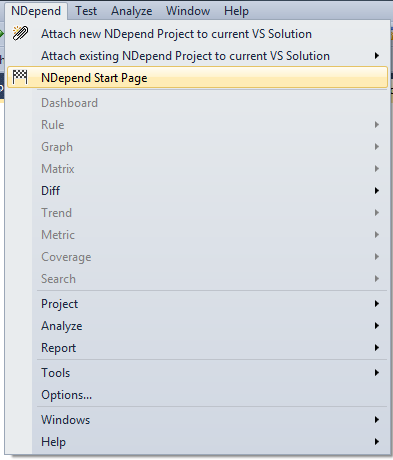




No comments:
Post a Comment